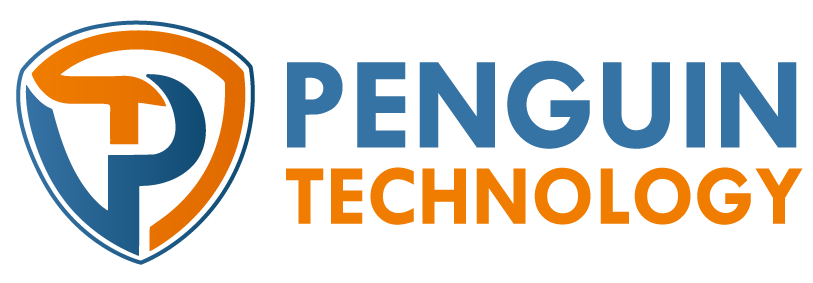Setup Zimbra Email Server in Ubuntu 22.04

To set up the Zimbra Email Server on Ubuntu 22.04, you can follow these steps:
Update the system:
sudo apt update
Disable AppArmor, as it can interfere with the Zimbra installation:
sudo systemctl stop apparmor
sudo systemctl disable apparmor
Download the Zimbra Collaboration Open Source Edition (OSE) package for Ubuntu 22.04 from the Zimbra website. You may need to create a free Zimbra account to access the download.
Extract the downloaded package:
tar xvfz zcs-<version>.tgz
Change to the extracted directory:
cd zcs-<version>
Start the Zimbra installation:
sudo ./install.sh
Follow the installation wizard, providing the requested information such as the installation path, domain name, and admin account details.
Once the installation completes, Zimbra services will start automatically.
You can access the Zimbra administration console via a web browser using the URL:
https://<your-server-ip>:7071
Replace <your-server-ip> with the IP address or domain name of your server.
Log in to the Zimbra administration console using the admin account created during the installation.
From the administration console, you can configure various settings, create additional email accounts, set up domains, and manage the Zimbra server.
Note: It’s important to ensure that your server meets the system requirements specified by Zimbra, such as having sufficient resources (CPU, RAM, storage) and a supported Ubuntu version.
Remember to configure proper DNS records (MX, SPF, DKIM) for your domain to ensure email delivery and enable secure connections (SSL/TLS) for secure communication.