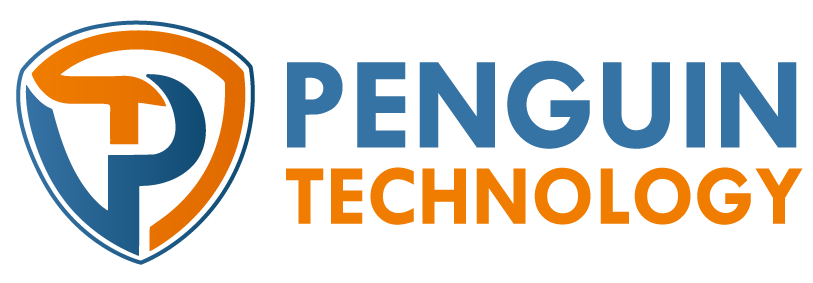How to install FTP Server in Ubuntu 22.04

To set up an FTP server on Ubuntu 22.04, you can use the vsftpd (Very Secure FTP daemon) package, which is a popular and secure FTP server software. Here’s a step-by-step guide to help you set it up:
- Update the system:
sudo apt update
- Install
vsftpd:sudo apt install vsftpd
- After the installation is complete, the
vsftpdservice will start automatically. However, you may want to adjust some configuration settings. Open the configuration file using a text editor (e.g., nano):sudo nano /etc/vsftpd.conf
- Inside the configuration file, you can make the following changes:
- To allow local users to log in, ensure the following line is uncommented or added:
local_enable=YES
- To enable write access, uncomment or add the following line:
write_enable=YES
- To specify the directory where the FTP users will have access, you can set the following line to the desired directory (e.g., /home/ftp):
local_root=/home/ftp
- To disable anonymous FTP, make sure the following line is uncommented or added:
anonymous_enable=NO
- If you want to limit FTP users to their home directories, uncomment or add the following line:
chroot_local_user=YES
- To allow FTP users to upload files, uncomment or add the following line:
allow_writeable_chroot=YES
- Save the changes and exit the text editor.
- To allow local users to log in, ensure the following line is uncommented or added:
- Restart the
vsftpdservice to apply the configuration changes:sudo service vsftpd restart
- Ensure that the FTP server is running and listening on the default FTP port (port 21). You can check the status of the service using the following command:
sudo service vsftpd status
At this point, you should have a functioning FTP server on your Ubuntu 22.04 system. You can now connect to it using an FTP client software like FileZilla or use the command-line FTP client to transfer files to and from the server.